Vea estas instrucciones en Español
View and submit your telehealth visit contract
Launching Your Visit

BlueJeans is a secure video platform used by Penn Medicine for telehealth visits. You can use BlueJeans on your desktop or laptop computer if it has a working camera, microphone, and speaker.
Most patients no longer need to download the BlueJeans app to participate in a telehealth visit. Here's how to launch your BlueJeans telehealth visit directly in your internet browser:
- You will receive visit instructions 3 days before your visit via email and/or text. These instructions will contain a link to your telehealth visit's virtual exam room. You will also receive this link directly via email and/or text a few minutes before your visit. When you're ready to join the visit, click this link.
- Your internet browser should launch the page below. Click ALLOW MIC & CAM.

- Click Allow. BlueJeans will now be able to access your microphone and camera for your visit.
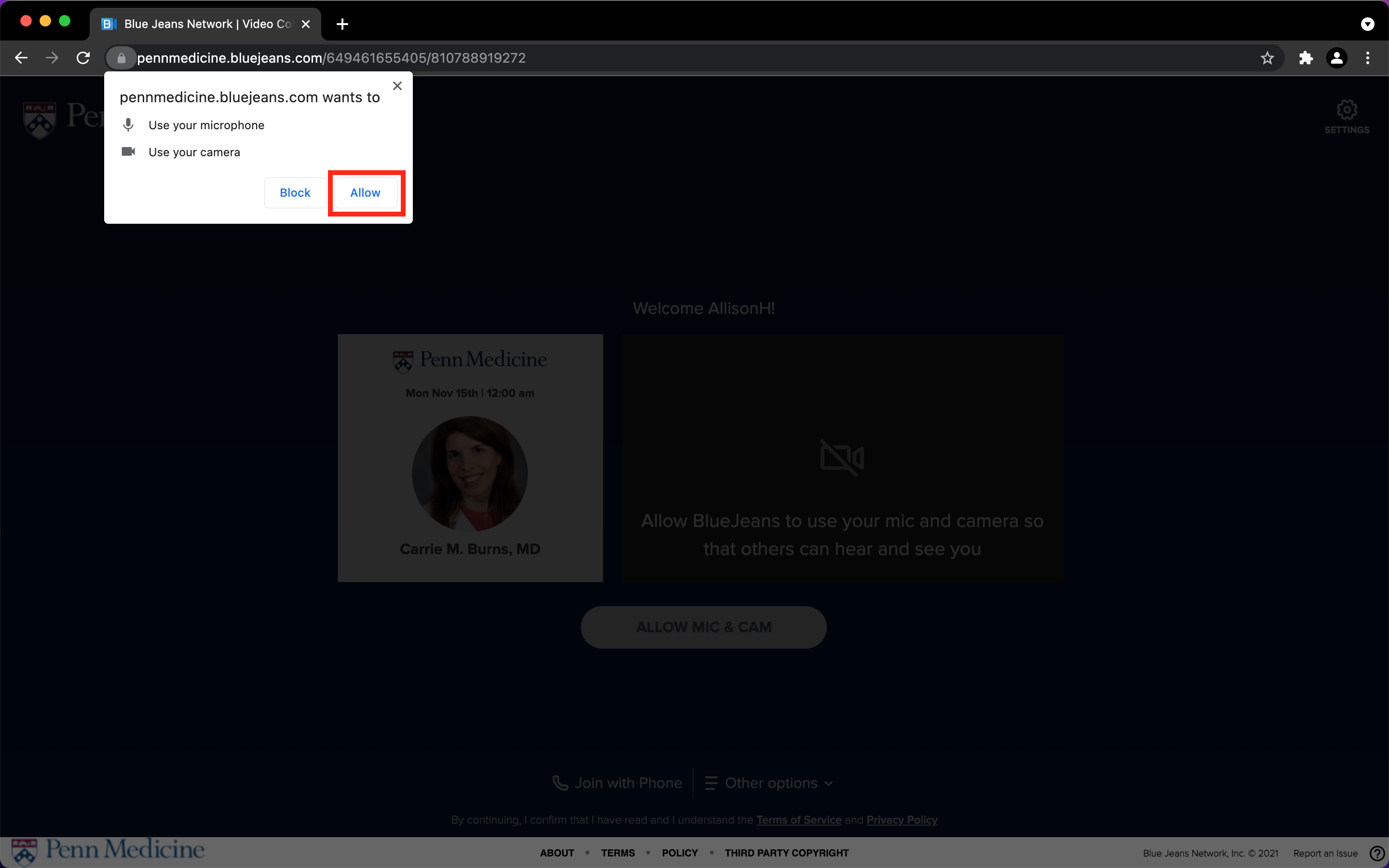
- You should see yourself on the screen. If so, click BEGIN VISIT or JOIN MEETING. If you do not see yourself on the screen, adjust your computer's camera settings and try again.
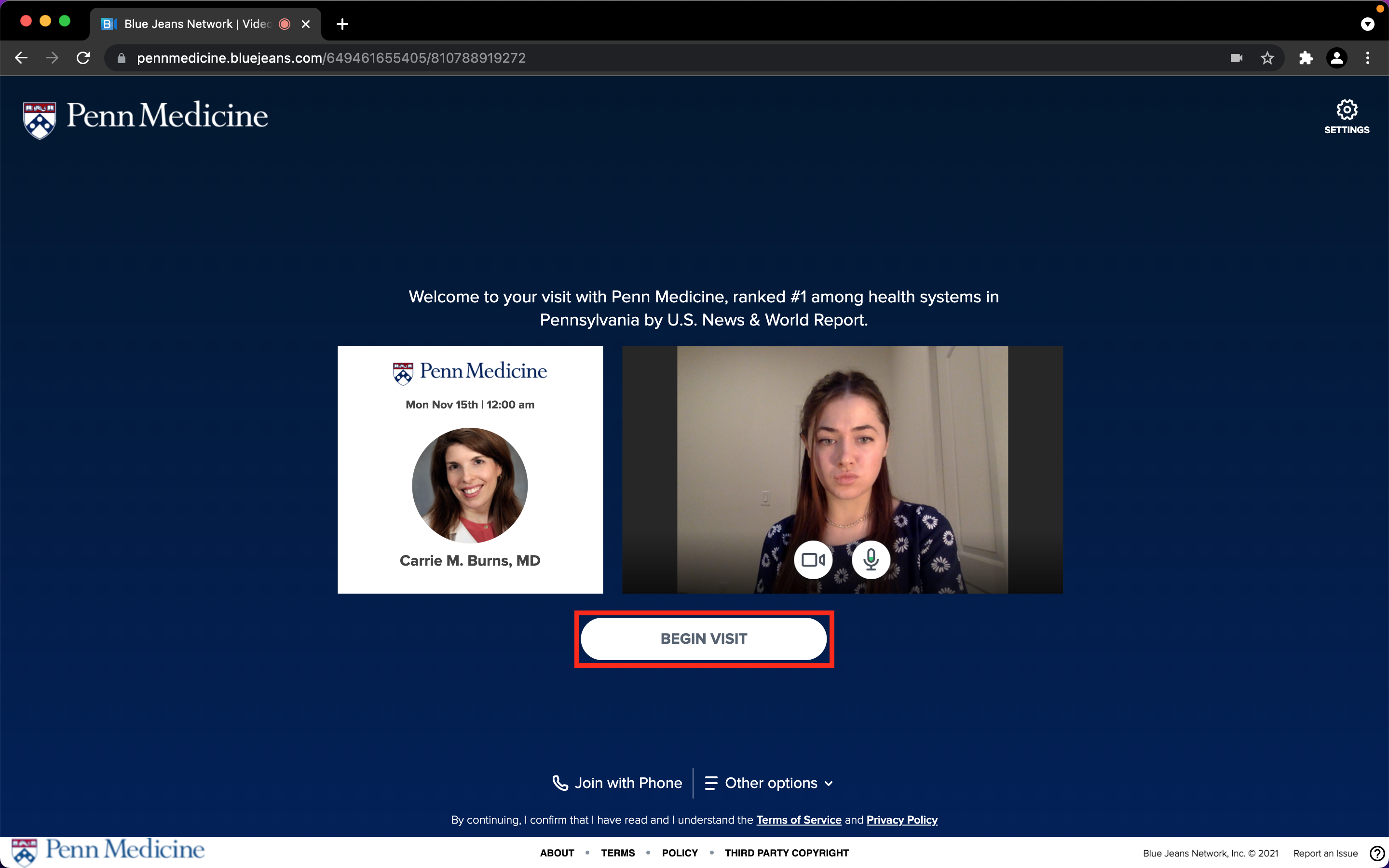
- If you see the screen below, you have successfully navigated to the virtual exam room for your visit.
- Make sure your camera and microphone buttons are clear, as they are here. If either is red, your camera or microphone is off – click the buttons to turn them back on.
- Your provider will join you as soon as they're able. If they're running late, please stay in the visit – they may call or text you if there is a slight change in their schedule or if they don't see you in the visit.
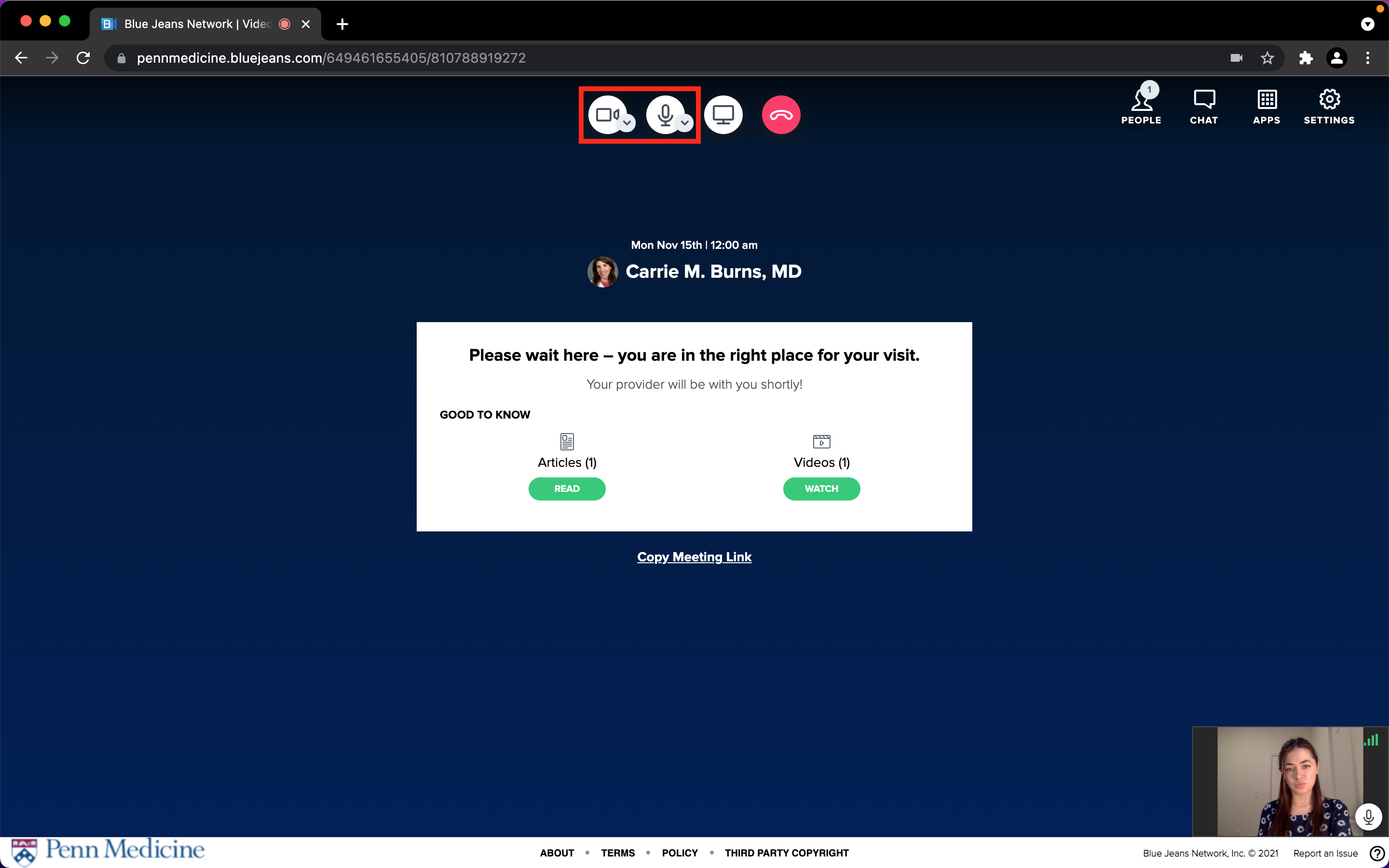
If your browser or computer isn't updated, you may not be able to join your visit from within your browser as outlined above. Instead, you'll need to join your visit through the BlueJeans app, which will automatically download to your computer when you click your visit link. Here's how to complete the download process:
- Click the BlueJeansLauncher.exe file.
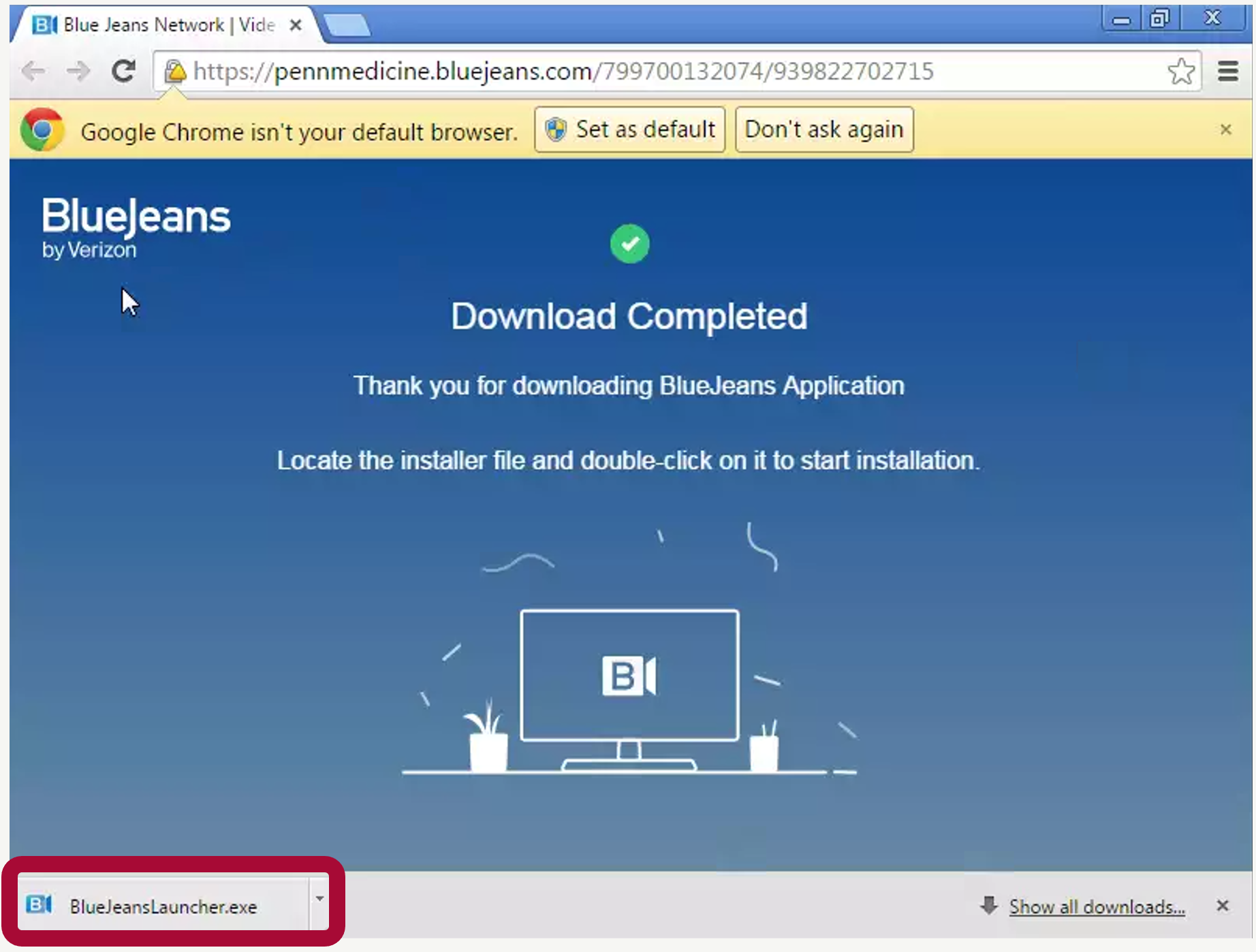
- In the pop-up windows, double-click the BlueJeans icon, then Open.
- Your telehealth visit will now open in a new BlueJeans app window.
- Make sure your camera and microphone buttons are clear, as they are here. If either is red, your camera or microphone is off – click the buttons to turn them back on.
- Your provider will join you as soon as they're able. If they're running late, please stay in the visit – they may call or text you if there is a slight change in their schedule or if they don't see you in the visit.
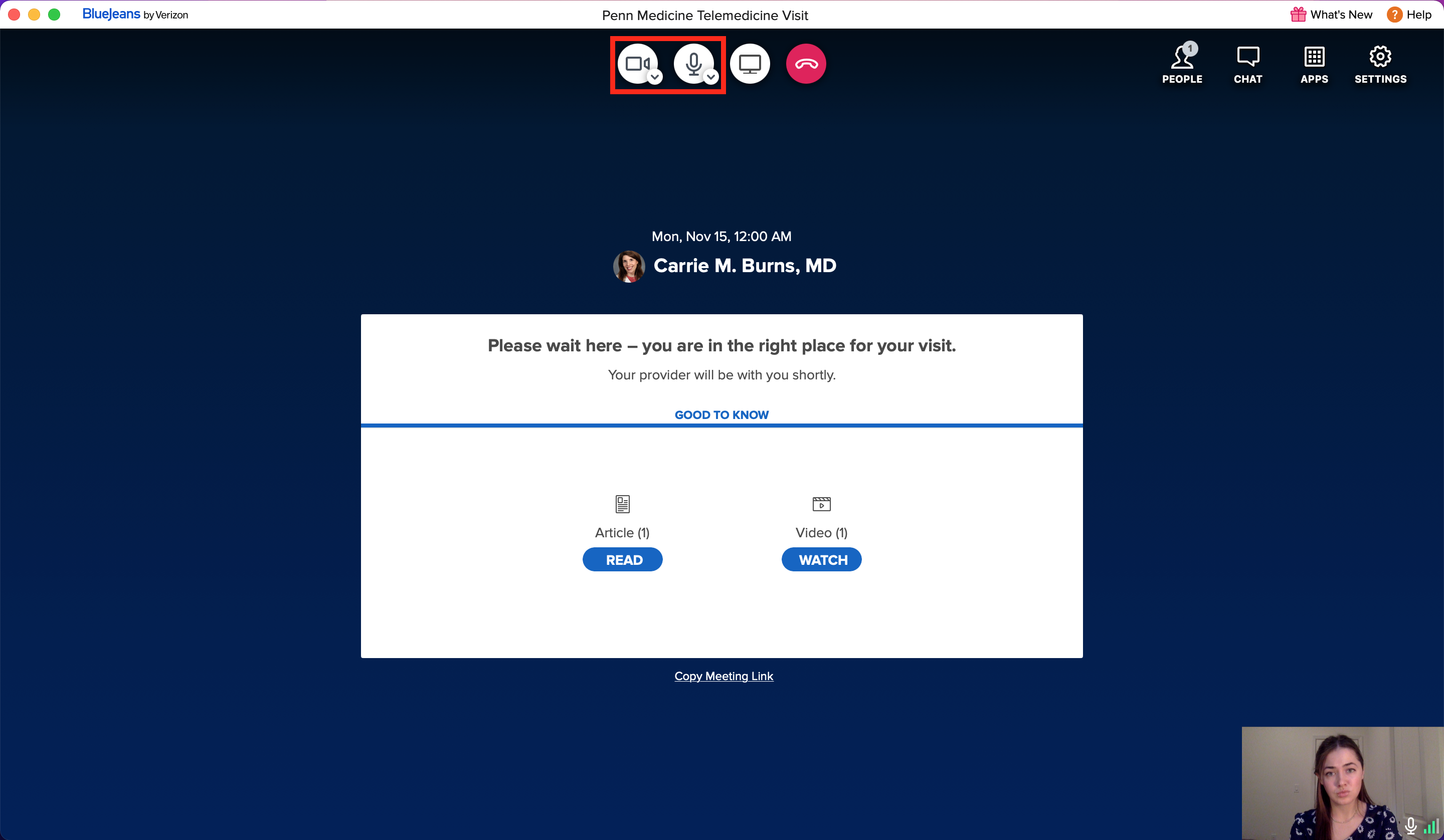
- Click Save File, then click the BlueJeansLauncher.exe file.
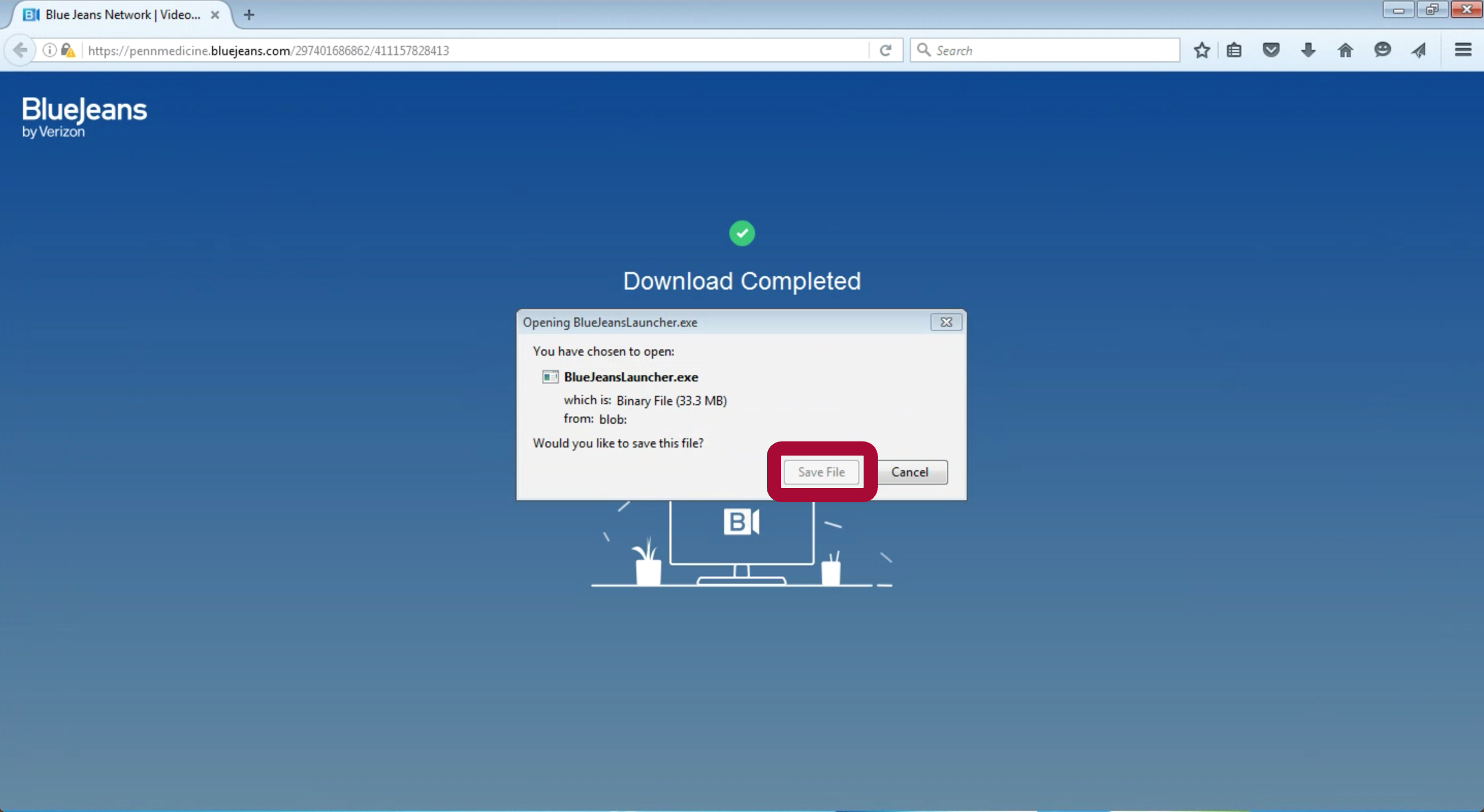
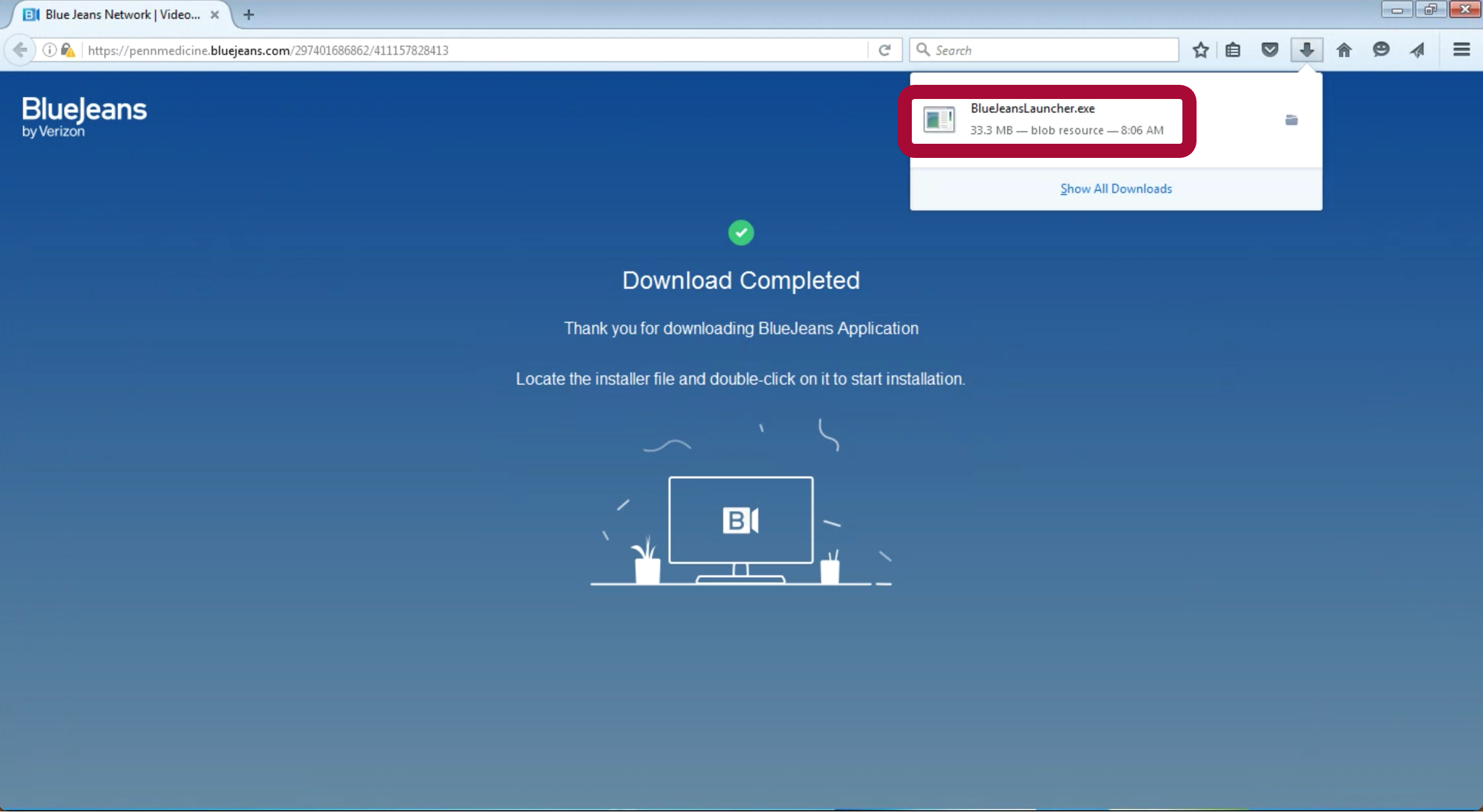
- Click Run.
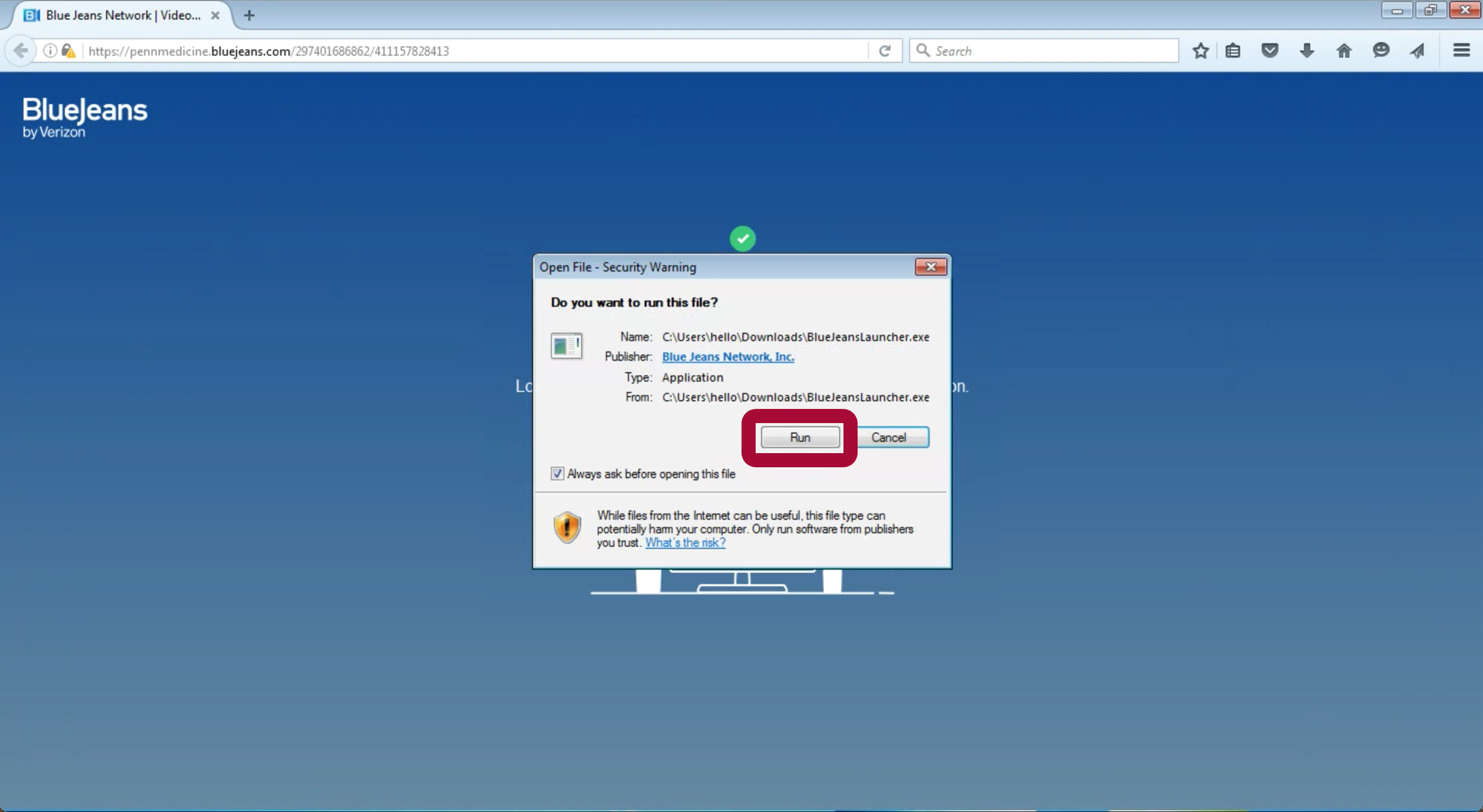
- Your telehealth visit will now open in a new BlueJeans app window.
- Make sure your camera and microphone buttons are clear, as they are here. If either is red, your camera or microphone is off – click the buttons to turn them back on.
- Your provider will join you as soon as they're able. If they're running late, please stay in the visit – they may call or text you if there is a slight change in their schedule or if they don't see you in the visit.
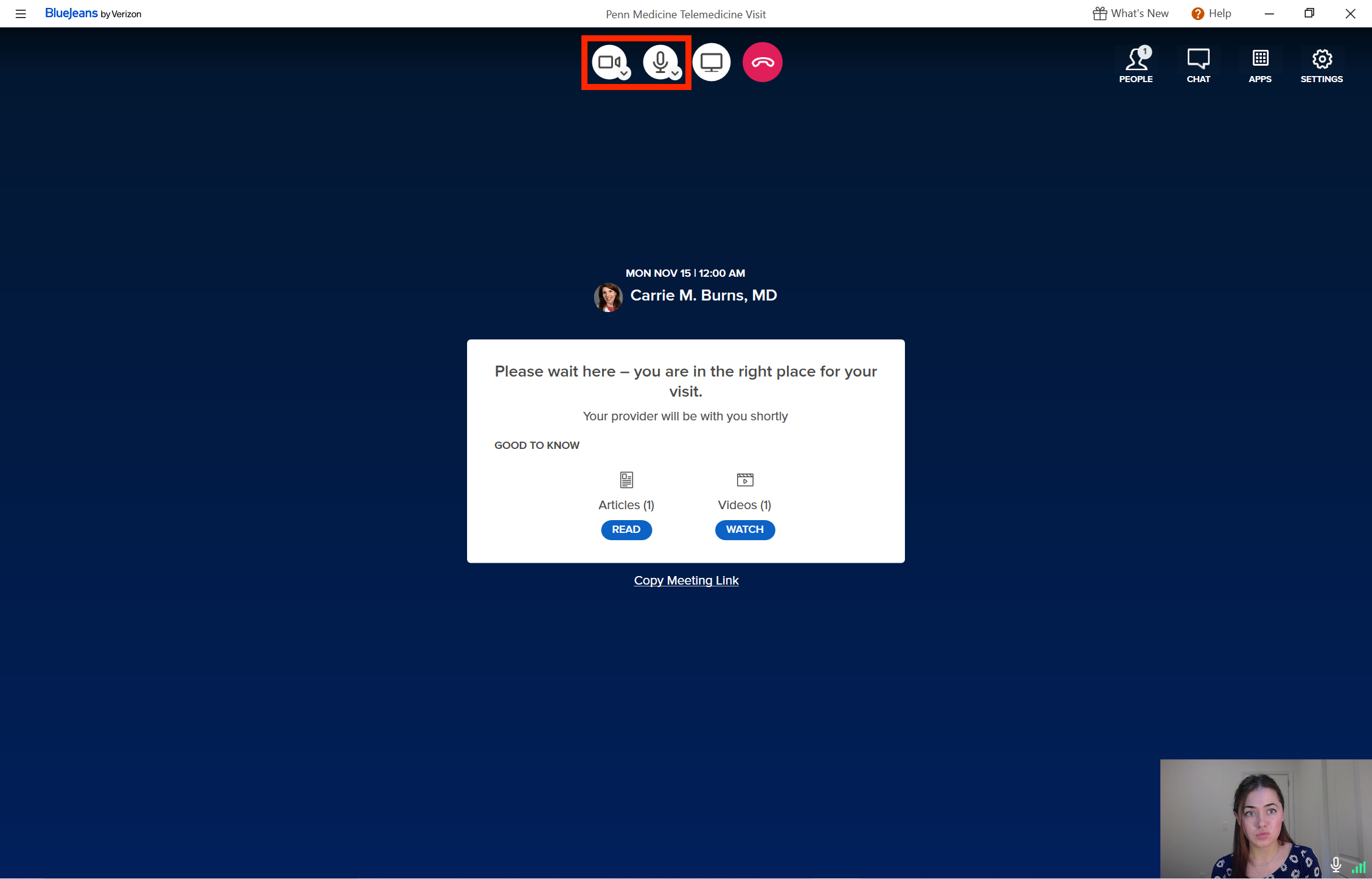
Telehealth Visit Contract
Please read through the following telehealth visit agreement. When you're done, press the 'submit' button to confirm that you reviewed the information in full and will complete the necessary steps before or during your telehealth visit.
- Check in and submit any required payments through MyChart by myPennMedicine before your visit. To do so, click the button below to go to MyChart by myPennMedicine. Sign up for an account if you haven't already. Then, click the green Pre Check-in button under your upcoming visit.
- Make sure your computer is well-charged or charging before your visit.
- Limit distractions by setting your devices to "do not disturb".
- Adjust your device's camera to show more of you and less of the ceiling.
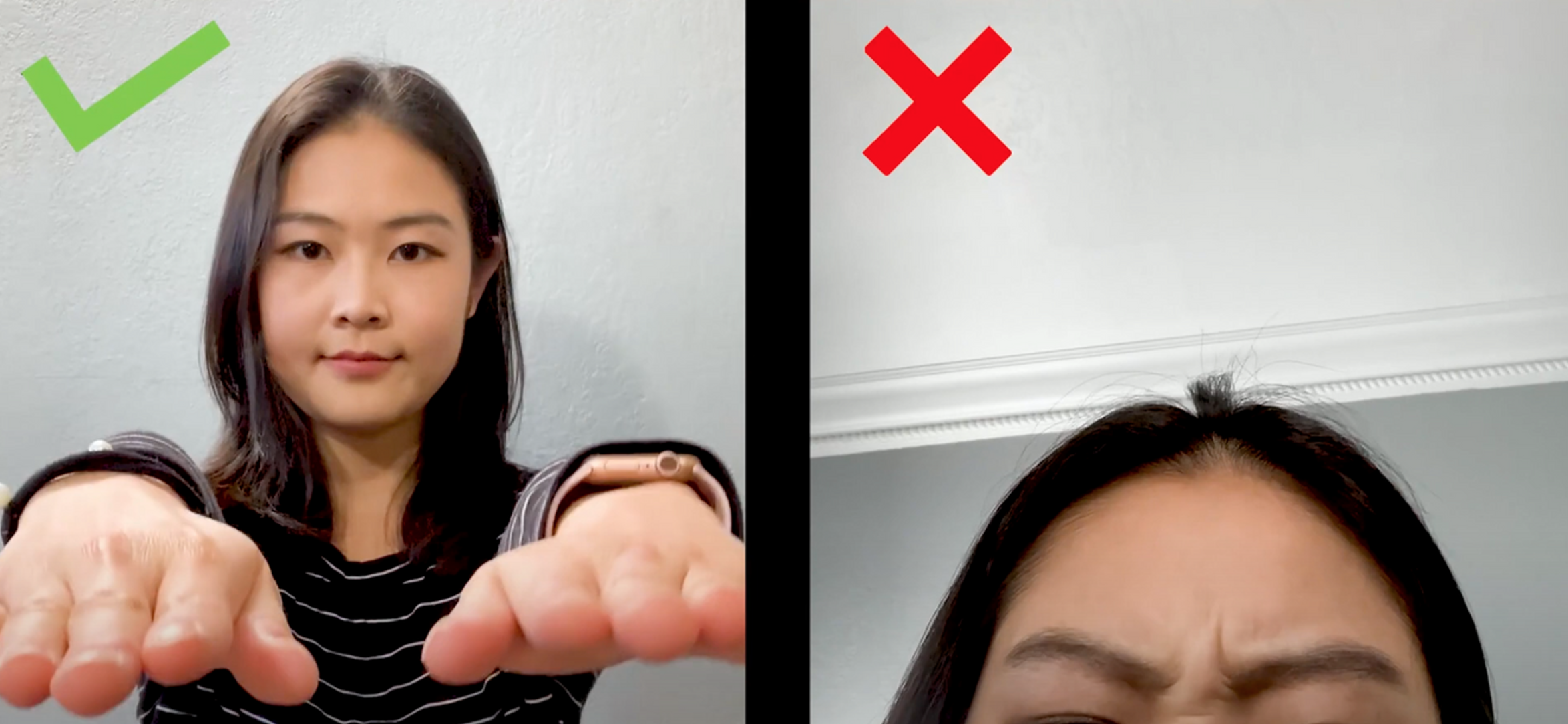
- Sit in a quiet, private, well-lit space with a strong internet connection. Avoid sitting with a window behind you to prevent backlighting.
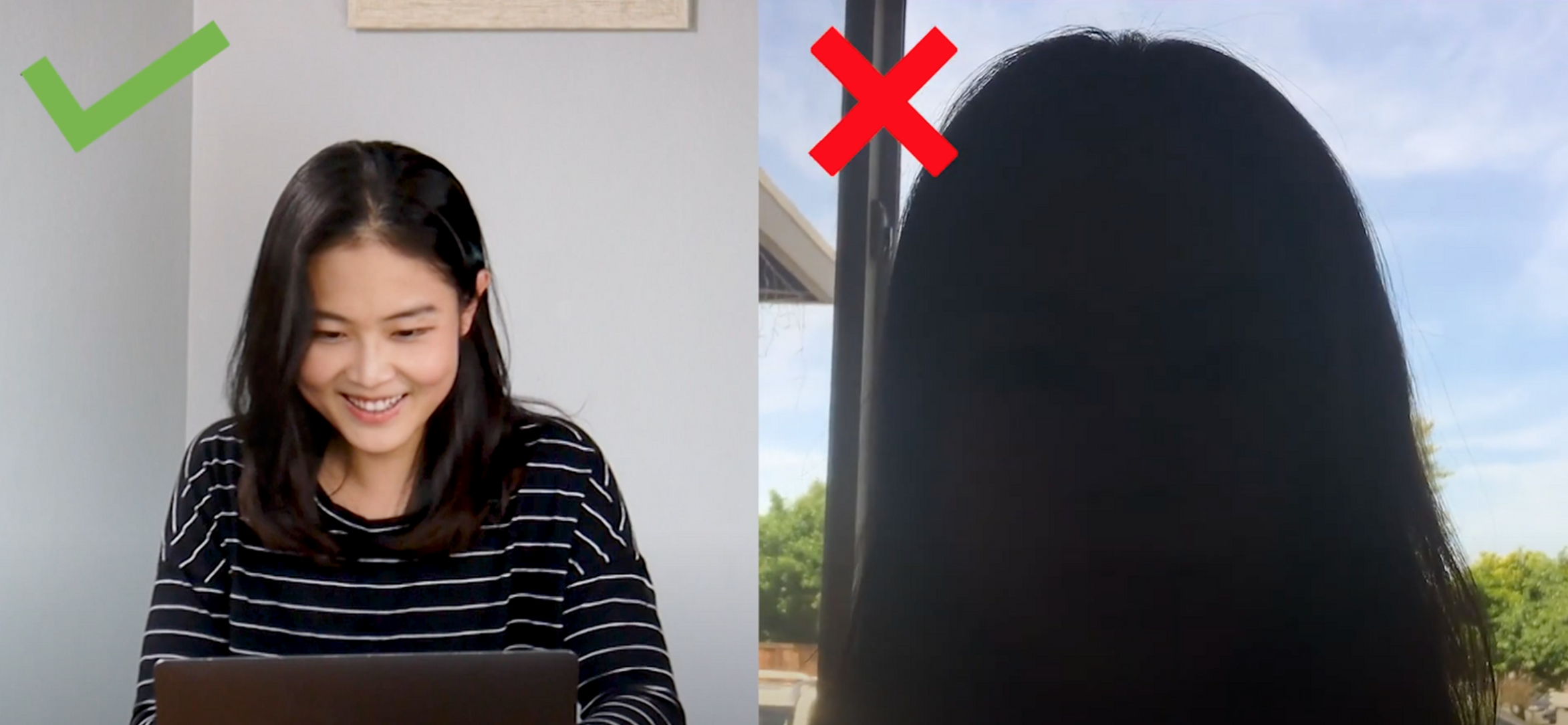
- Wear appropriate clothing for your visit type.
- Consider bringing the following to your visit:
- Your medications
- Another person, if you will require assistance as you would for an in-person visit
- Copies of any medical records or images your provider requested
Group telehealth visit contract items (please skip if you are participating in a one-on-one telehealth visit):
- Remain muted unless you are speaking during the visit.
- Hold your questions until question breaks, or type them into the chat box at any time. If you'd like to speak during the visit, click the button to raise your hand.
- Keep discussions confidential to respect the privacy of other patients in your group visit.
- Join the visit by yourself. If you would like to have a family member join your visit with you, contact your provider or moderator to see if it is allowed for your visit.
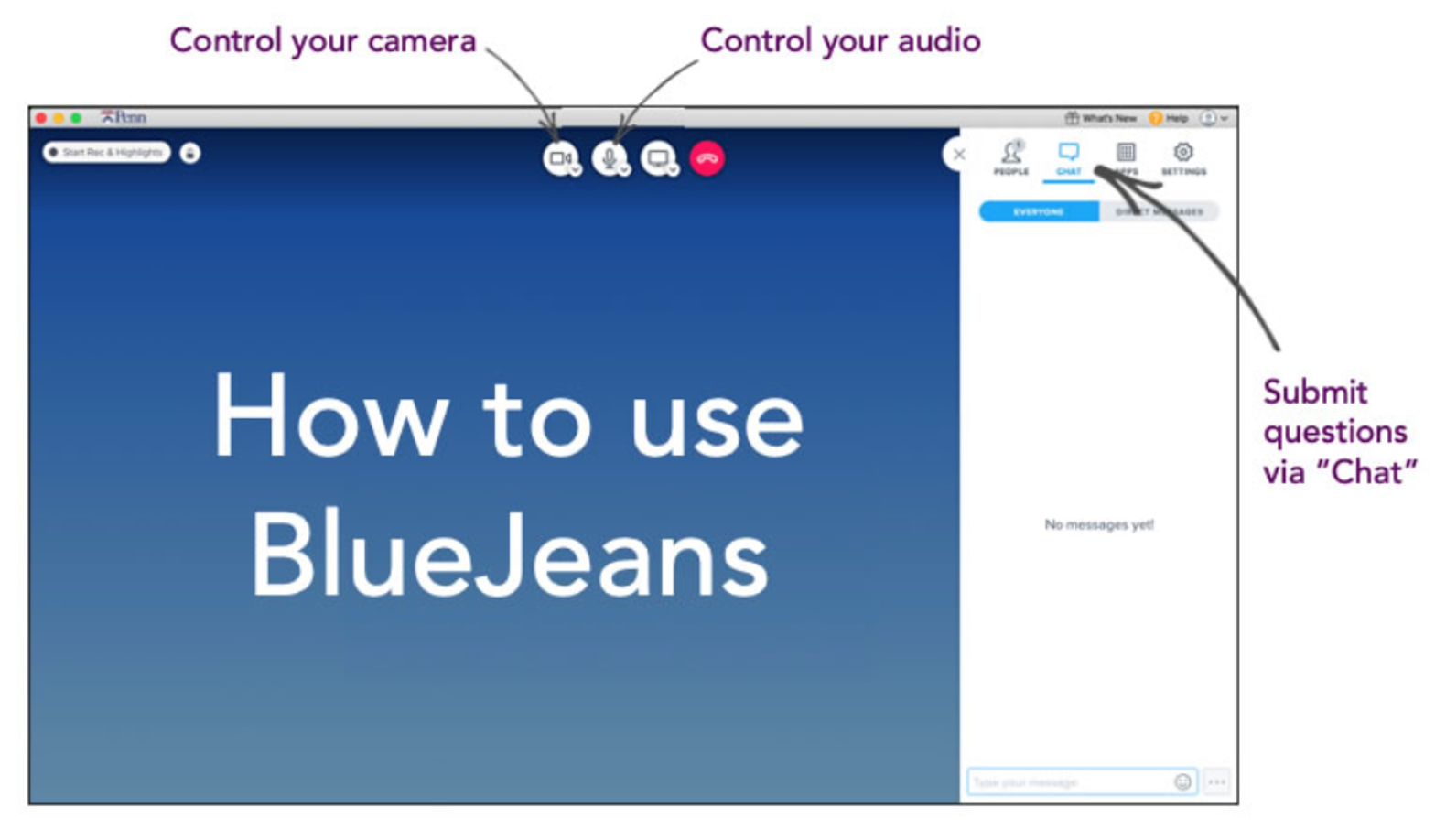
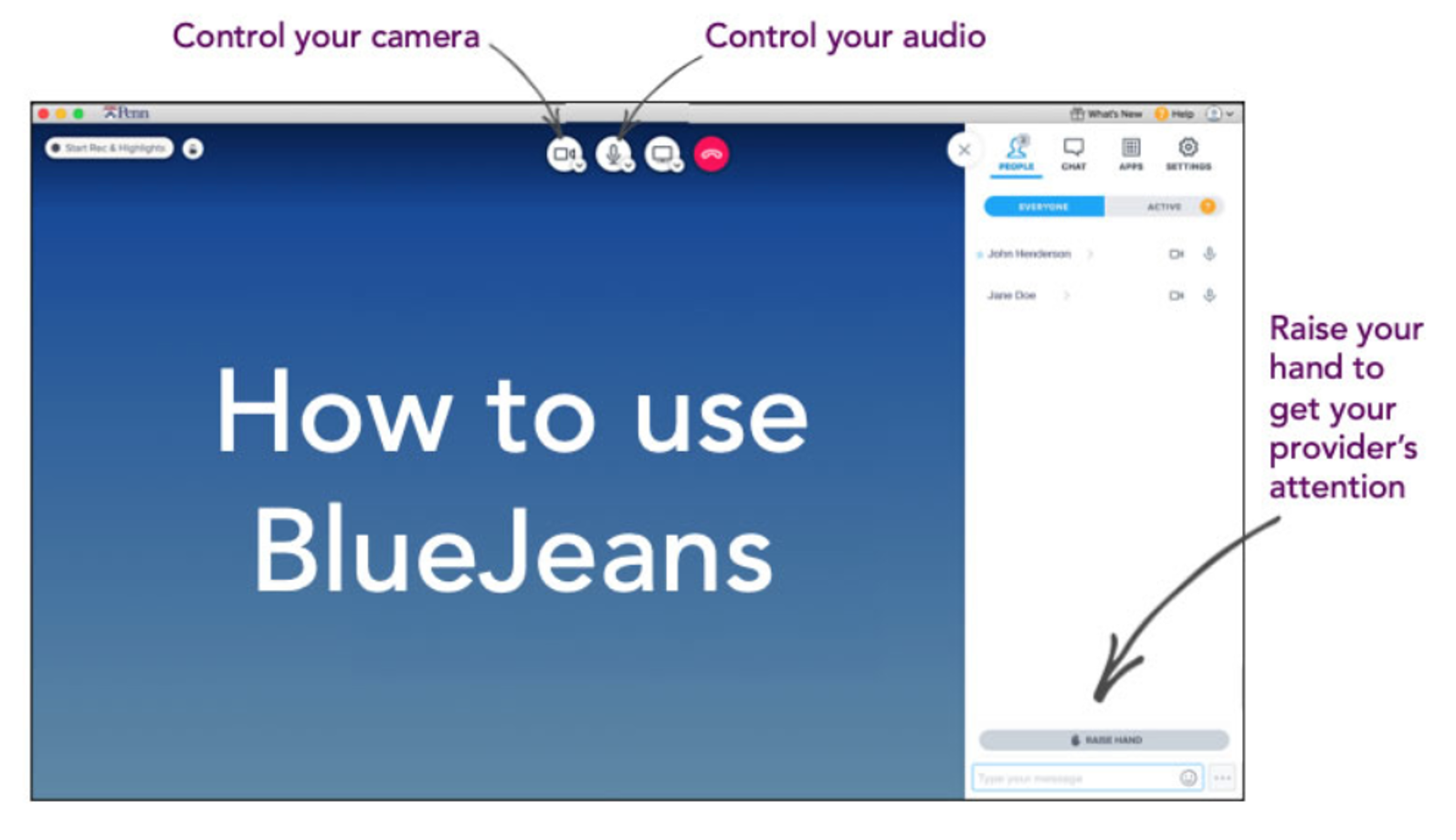
Submit Your Telehealth Visit Contract
Submit your telehealth visit contract here to confirm that you have reviewed the above information.
Submit
Need help? Contact your provider's office for assistance.